The Puffco Peak Pro has set a new standard for concentrate consumption and is considered one of the most efficient means of vaping concentrates. One of the Puffco Peak Pro’s biggest strengths is the smartphone app that comes with everything you need to enjoy your session. Follow the following steps as we at Haze Smoke Shop explore everything the smartphone app has to offer.
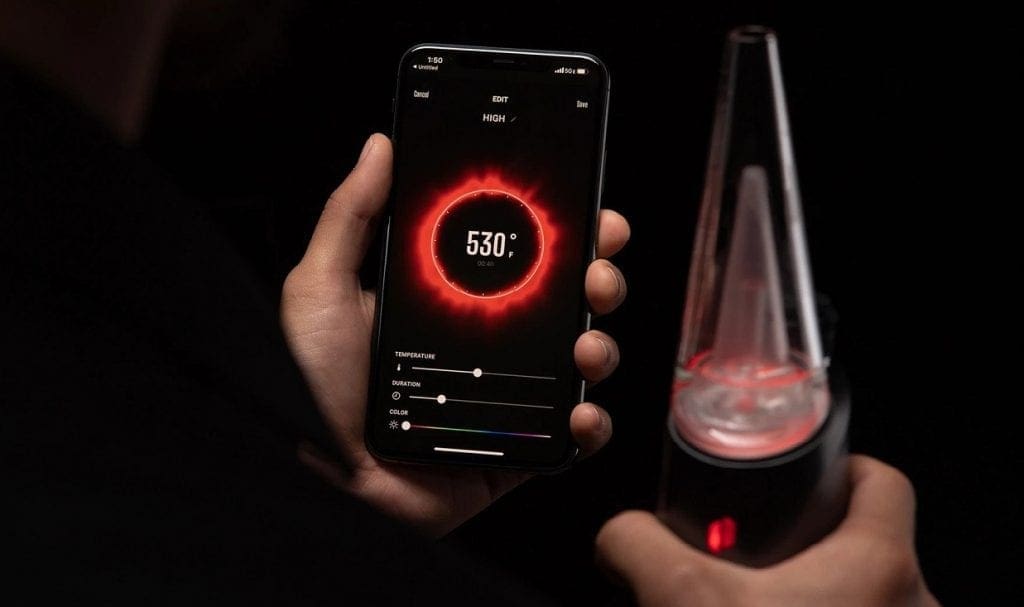
Table of Contents
How to Download the Puffco Peak Pro App
Android users: Simply download the Puffco Connect app from the Google Play Store and pair it with the Peak Pro to start.
iOS Users: Download the Path Browser app and then follow the instructions given to get started. The internet connection is the primary requirement to use the app with iOS devices. Follow the below-given steps to download the app
- Allow the app to use Bluetooth, and then go to www.puffco.com.
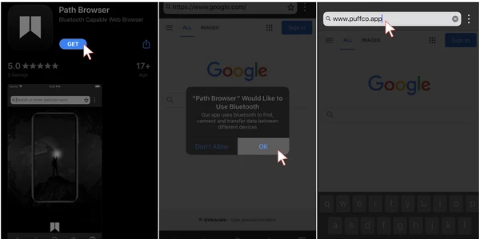
2. There will be three dots on the right top. Click it and click add to Home Screen. Then, follow the on-screen instructions steps by steps.
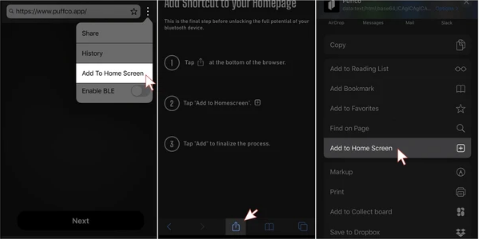
3. Now open the Puffco app and follow the given instructions to connect the device.
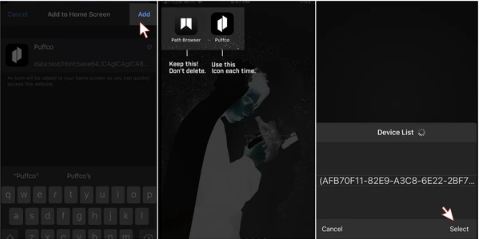
Pairing the Puffco Peak Pro with the App
The first thing to do is to connect the Peak pro to the app. Now click and hold the power button until it glows blue. Makes sure to enable the Bluetooth on the device and connect it to the Peak Pro.
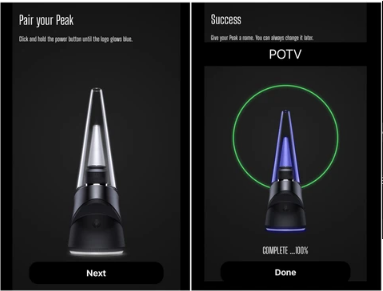
Peak Pro App Screen
After this, the main screen is the primary place where the user can find handy information about using Peak Pro, including current battery level, heat profile, the temperature of the bowl, and the number of dabs on a regular and all-time basis.

Heat Profiles
From the main screen, click the heat profiles tab and take a look at default temperature settings. However, use the plus in the top right corner to create your Puffco account before starting customization. It will hardly take few minutes. You can choose the exact temperature, duration of the session, and color from here. You can also set several different profiles for different experiences- light session or heavy hitter!
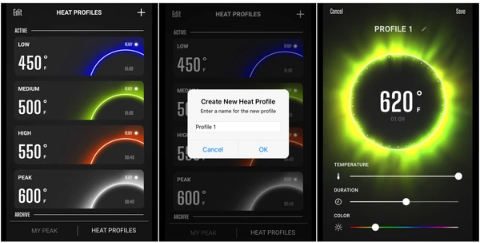
Control Centre
You will find the slider button on the top right corner of the home screen, giving the user access to the control center. The users can adjust the brightness of the lights with the help of a slider on the left. It can also help the user to turn the lights off or even allow users to turn on and off the device.
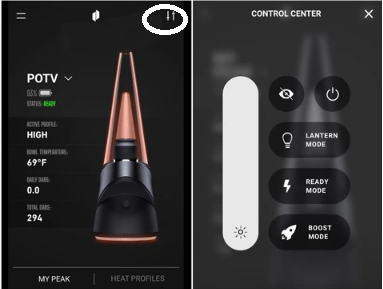
Lantern Mode
The app allows the user to customize the lights using three different light patterns with lantern mode. It includes the Pulse, Wave, and Disco type. Pulse and wave usually display the light in the radiating or the circular pattern, while Disco shows the full spectrum of the display by lights.
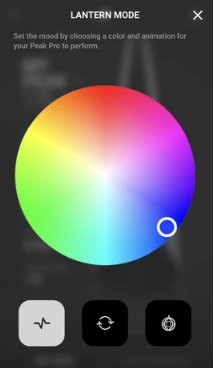
Ready Mode
The app has introduced a new slick feature that works only with the Peak Pro Power Dock. This feature changes the temperature into the desired one as soon as the user picks up the docking device.
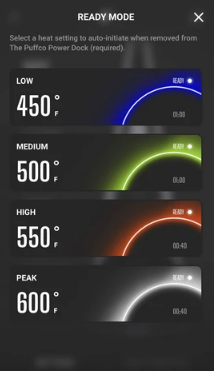
Boost Mode
One of the most critical settings on the app allows the user to extend the sessions for the longer draws and gradually increase the temperature. Sometimes, it does both at the same time. Once the setting is set, double click on Mode setting after heat up and enjoy vaping!
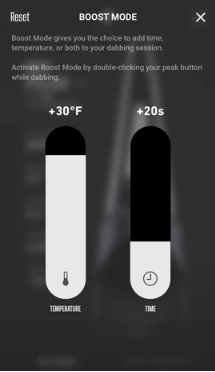
Conclusion
The smartphone app is the biggest plus for the Peak Pro. It has everything you need to enjoy a perfect session and allow users to customize the session as well. Also, different unique features of the app complement the user’s overall experience.


